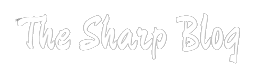Samsung phone’s moisture detection issue can often be resolved by simply drying the device thoroughly. Power off the phone and remove any accessories. Use a dry cloth or tissue to gently absorb moisture from the charging port and other openings. Additionally, blowing cool air into the port or using a hairdryer on a low, cool setting can help expedite the drying process. Avoid using heat or extreme measures to prevent damage.
Introduction to Moisture Detection Issue
Samsung phones may encounter a moisture detection issue, where the device incorrectly detects moisture in the charging port. This can prevent charging and cause inconvenience. Moisture detection is a safety feature designed to protect the phone from potential damage due to liquid ingress. However, false alarms are common, triggered by humid environments or residual moisture.

Understanding Moisture Detection Function
Moisture detection in Samsung phones safeguards against liquid damage by halting charging when moisture is detected in the charging port. It utilizes electrical conductivity to identify moisture presence. False detections may occur due to high humidity or residual moisture. Once triggered, the device prevents charging until the port is dry.
Importance of Addressing the Issue
Addressing the moisture detection issue in Samsung phones is crucial to ensure uninterrupted device functionality. Failure to resolve the issue can lead to inconvenience due to the inability to charge the device. Additionally, prolonged exposure to moisture may result in potential damage to the phone’s internal components, compromising its performance and longevity.
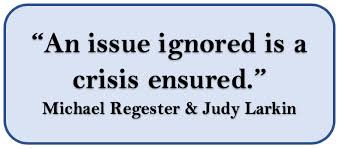
Identifying Symptoms of Moisture Detection
Symptoms of moisture detection issues in Samsung phones include an error message indicating moisture detected in the charging port, preventing charging. The device may also exhibit abnormal behavior such as random restarts or malfunctioning features. Additionally, the phone might fail to charge even when dry, suggesting a persistent detection problem.
Turn Off the Device Immediately
Upon detecting moisture in a Samsung phone, immediately power off the device to prevent potential damage. This action helps mitigate the risk of short circuits or corrosion within the internal components. Keeping the device powered off until the moisture is completely dried is crucial.
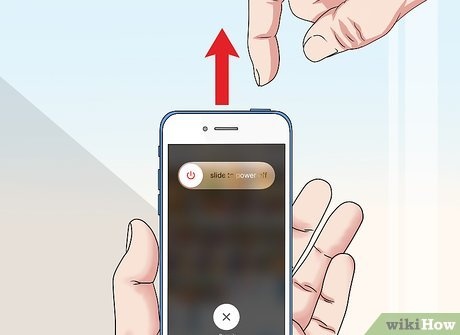
Inspect and Remove Visible Moisture
Inspect the Samsung phone for visible moisture in the charging port or other openings. If moisture is present, power off the device immediately. Use a dry cloth or tissue to gently absorb the moisture. Avoid using any heat source, as it may cause further damage. Once visible moisture is removed, allow the device to air dry in a well-ventilated area.
Utilize Compressed Air or Dry Cloth
Address moisture in a Samsung phone, use compressed air or a dry cloth. Power off the device and remove any accessories. Gently blow compressed air into the charging port and other openings to remove moisture. Alternatively, use a dry cloth to carefully wipe the surfaces. Avoid using excessive force to prevent damage.

Place the Phone in a Dry Environment
Place the Samsung phone in a dry environment to aid in moisture evaporation. Power off the device and remove any accessories. Choose a location with low humidity, such as a room with air conditioning or near a dehumidifier. Avoid direct sunlight or heat sources, as they may cause damage. Allow the phone to sit undisturbed in the dry environment for several hours to facilitate complete moisture removal before attempting to use or charge it.
Verify the Charging Port for Debris
Before charging, inspect the Samsung phone’s charging port for debris or foreign objects. Power off the device and remove any accessories. Use a flashlight to carefully examine the port. If debris is present, gently remove it using a non-metallic tool such as a toothpick or a soft brush. Ensure the port is clean and free of any obstructions before attempting to plug in the charger to avoid potential damage.

Perform a Soft Reset
To perform a soft reset on a Samsung phone, press and hold the power button and the volume down button simultaneously for about 10-15 seconds until the device restarts. Release the buttons once the Samsung logo appears. This action clears temporary data and may resolve minor software glitches, including moisture detection issues.
Consider Factory Reset as the Last Resort
Consider a factory reset on a Samsung phone as a last resort to resolve persistent issues, including moisture detection problems. This process restores the device to its original settings, erasing all data and installing apps. Before proceeding, back up important data to prevent loss. Access the factory reset option through the phone’s settings menu or recovery mode.
Seek Professional Assistance
Moisture detection issues persist despite troubleshooting attempts, seek professional assistance from authorized Samsung service centers or qualified technicians. They possess the expertise and specialized tools to diagnose and address complex hardware problems effectively. Avoid attempting DIY repairs, as improper handling may exacerbate the issue or void the warranty.
Checking Warranty Coverage
Check warranty coverage for a Samsung phone, locate the device’s serial number, and visit Samsung’s official website. Navigate to the support or warranty section and enter the serial number to verify coverage status. Alternatively, contact Samsung’s customer support via phone or online chat for assistance.
Preventive Measures for Future Incidents
Prevent future moisture detection incidents on a Samsung phone, consider these preventive measures:
- Use Protective Cases: Invest in a protective case that covers the charging port to minimize exposure to moisture.
- Avoid High Humidity: Keep the phone away from humid environments, such as bathrooms or rainy outdoor areas.
- Dry Storage: Store the phone in a dry location when not in use, especially overnight.
- Regular Maintenance: Periodically inspect and clean the charging port to prevent debris buildup.
- Water-resistant Accessories: Use water-resistant chargers and cables to minimize the risk of moisture ingress during charging.
- Weather Awareness: Be cautious in wet conditions and avoid exposing the phone to rain or water splashes.
- Silica Gel Packs: Consider storing the phone with silica gel packs in a sealed container to absorb moisture.
- Immediate Drying: Act quickly if the phone comes into contact with moisture, and follow proper drying procedures to prevent damage.
Frequently Asked Questions
What causes the moisture detection issue on Samsung phones?
The moisture detection issue on Samsung phones is typically triggered by the device’s internal sensors detecting moisture or high humidity levels in the charging port. This safety feature is designed to prevent potential damage from liquid ingress.
How do I know if my Samsung phone has a moisture detection problem?
You’ll receive an error message indicating “moisture detected” when attempting to charge the device. Additionally, the phone may exhibit abnormal behavior such as refusing to charge even when dry, or experiencing random restarts.
What should I do if my Samsung phone shows a moisture detection warning?
First, power off the device and inspect the charging port for visible moisture or debris. If moisture is present, gently dry it with a cloth or compressed air. Avoid charging until the port is completely dry to prevent damage.
Can I fix the moisture detection issue myself?
Yes, you can try resolving the issue by drying the charging port and avoiding exposure to moisture. Additionally, performing a soft reset or factory reset may help address software-related issues contributing to the problem.
How long should I wait before attempting to charge my Samsung phone again after a moisture detection warning?
Wait until the charging port is completely dry before attempting to charge the phone again. This may take several hours, depending on the severity of the moisture detected.
What if drying the charging port doesn’t resolve the moisture detection problem?
If drying the charging port doesn’t resolve the issue, consider performing a soft reset or factory reset to address any software-related issues. If the problem persists, seek professional assistance from authorized Samsung service centers.
Will a moisture detection warning void my Samsung phone’s warranty?
A moisture detection warning typically won’t void your Samsung phone’s warranty unless it’s determined that the device has suffered liquid damage due to negligence or misuse.
How can I prevent future moisture detection incidents on my Samsung phone?
Preventive measures include using protective cases, avoiding high-humidity environments, regular maintenance of the charging port, and immediate drying if the phone comes into contact with moisture.
Can I use my Samsung phone in rainy conditions or near water after experiencing a moisture detection warning?
It’s advisable to avoid using your Samsung phone in rainy conditions or near water sources after experiencing a moisture detection warning to prevent further damage.
What should I do if none of the troubleshooting steps resolve the moisture detection issue?
If none of the troubleshooting steps resolve the moisture detection issue, contact Samsung’s customer support for further assistance or visit an authorized service center for professional diagnosis and repair.
Conclusion
Samsung phones requires prompt action and careful handling. By following the troubleshooting steps outlined in this guide, such as drying the charging port, performing resets, and seeking professional assistance if necessary, users can effectively resolve the problem and restore normal functionality to their devices.