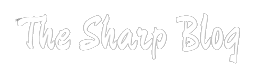Graphics drivers play a crucial role in enabling communication between the operating system and the graphics hardware of a computer system. These drivers facilitate the rendering of images, videos, and graphical user interfaces (GUIs) on the screen, ensuring smooth and responsive visual experiences for users. However, like any software component, graphics drivers may encounter issues or errors that can affect system performance and stability.
Introduction to Graphics Drivers
Graphics drivers serve as crucial software components facilitating communication between your operating system and graphics hardware. They translate commands from the OS into a language the GPU understands, enabling the rendering of visuals on your screen. Efficient drivers ensure optimal performance, stability, and compatibility with various applications and games. Understanding graphics drivers is essential for maintaining an optimized computing experience, particularly for tasks requiring intensive graphical processing.
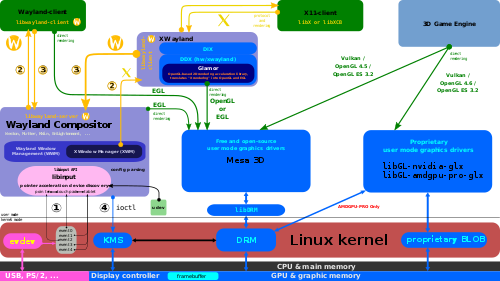
Importance of Graphics Driver Stability
Graphics driver stability is paramount for smooth performance and reliable operation of your system’s graphical capabilities. Stable drivers ensure that your graphics hardware functions optimally, preventing crashes, freezes, and graphical artifacts. Whether you’re gaming, designing, or simply using your computer for everyday tasks, a stable graphics driver enhances user experience by providing consistent and dependable performance. It’s essential for maintaining productivity, avoiding disruptions, and enjoying a seamless computing experience.
Common Graphics Driver Issues
Common graphics driver issues include display flickering, artifacts, crashes, and poor performance. Outdated drivers often lead to compatibility problems with new software updates or hardware changes. Incompatibilities between the operating system and driver versions may cause instability or functionality issues. Graphics driver conflicts with other system components or software can also result in glitches. Resolving these issues typically involves updating drivers, adjusting settings, or troubleshooting hardware/software conflicts.
Understanding Driver Resets
Driver resets involve restoring graphics drivers to their default settings and resolving issues like crashes, performance drops, or display glitches. This process can address software conflicts, compatibility issues, or configuration errors. Resetting drivers may improve stability and performance, but it can also result in data loss or require reconfiguration. Understanding driver resets is crucial for troubleshooting graphics-related problems and maintaining a smoothly functioning system.
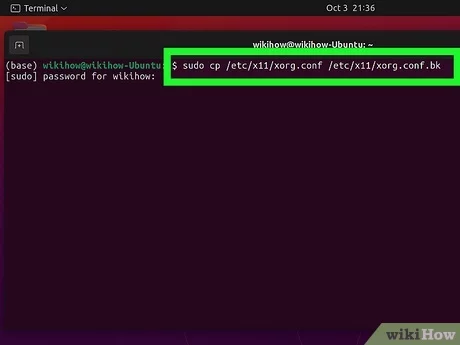
When to Reset Graphics Drivers
Reset graphics drivers when encountering persistent issues like graphical glitches, crashes, or performance drops. If updating drivers or adjusting settings fails to resolve the problem, a reset may be necessary. Additionally, after major system updates or hardware changes, resetting drivers can ensure compatibility and stability. Monitor system performance and behavior; if abnormalities persist despite troubleshooting, consider resetting graphics drivers as part of the solution.
Built-in Tools for Driver Reset
Built-in tools for driver reset vary depending on the operating system. Windows offers Device Manager, where you can uninstall and reinstall drivers, or System Restore, which can revert system changes, including driver installations. macOS includes Disk Utility for repairing disk permissions, which can indirectly address driver issues. Linux distributions often feature package managers for updating or reinstalling drivers and system utilities for troubleshooting hardware.
Third-Party Utilities for Resetting
Third-party utilities provide comprehensive options for resetting drivers on various operating systems. Tools like Display Driver Uninstaller (DDU) for Windows offer thorough driver removal, ensuring a clean slate for reinstallation. Programs such as Driver Booster or Snappy Driver Installer assist in updating and managing drivers efficiently. These utilities streamline the process, making it easier to troubleshoot and resolve graphics driver issues effectively, even for less experienced users.
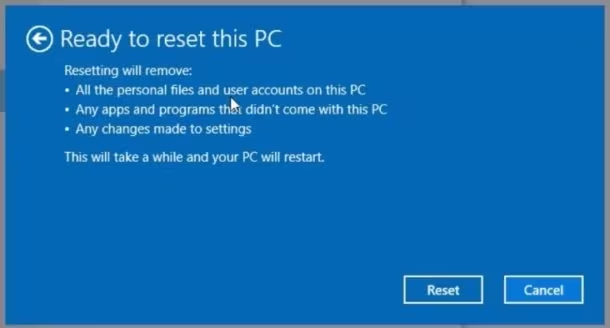
Manual Reset Procedures
Manually resetting graphics drivers involves several steps: first, uninstall the existing driver through the device manager or third-party software. Next, restart your computer to complete the uninstallation process. Then, download and install the latest driver from the manufacturer’s website. Finally, configure any settings or preferences as needed. This method ensures a clean driver installation and can resolve various graphics-related issues effectively.
Impact on System Performance
Resetting graphics drivers can have a significant impact on system performance. Resolving issues such as crashes, glitches, or performance drops, can lead to smoother operation and improved responsiveness. Additionally, a clean driver installation may optimize resource utilization, enhancing overall system efficiency. However, the specific impact varies depending on factors like hardware configuration, software usage, and the severity of the issues being addressed.
Positive Effects of Driver Resets
Driver resets offer several positive effects on system performance and stability. They can resolve issues like graphical glitches, crashes, and performance drops, leading to smoother operation and improved responsiveness. Additionally, resetting drivers ensures a clean installation, optimizing resource utilization and enhancing overall system efficiency. This process can also address compatibility issues with new software updates or hardware changes, ensuring seamless functionality across different applications and tasks.
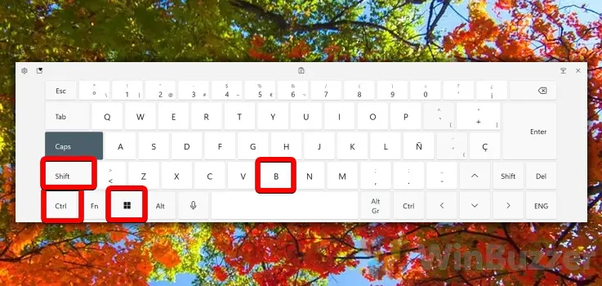
Negative Effects and Drawbacks
While driver resets can address issues, they may have negative effects and drawbacks. Resetting drivers can lead to data loss, requiring reconfiguration of settings. Additionally, it may not always resolve underlying hardware issues, potentially masking deeper problems. Moreover, the process can be time-consuming and complex for less experienced users. Furthermore, improper resetting or installation could introduce new errors or compatibility issues, necessitating further troubleshooting.
Frequently Asked Questions
What is a graphics driver reset?
A graphics driver reset involves restoring the graphics driver to its default settings to resolve issues such as crashes or glitches.
When should I reset my graphics driver?
Consider resetting your graphics driver when encountering persistent graphical issues like crashes, glitches, or performance drops.
How do I reset my graphics driver?
You can reset your graphics driver by uninstalling it through Device Manager (Windows) or using third-party utilities like Display Driver Uninstaller (DDU).
Will resetting my graphics driver delete my files?
Resetting your graphics driver typically doesn’t delete your files, but it may reset personalized settings or configurations.
Can a graphics driver reset improve performance?
Yes, a graphics driver reset can potentially improve performance by resolving issues that may be causing slowdowns or glitches.
What are the risks of resetting my graphics driver?
Risks include potential data loss of settings or configurations and the possibility of introducing new issues if not done correctly.
Do I need to reinstall drivers after resetting?
Yes, you’ll typically need to reinstall the graphics driver after resetting, either manually or through driver update software.
How often should I reset my graphics driver?
Resetting your graphics driver should only be done when necessary, such as when encountering persistent issues.
Will resetting my graphics driver affect other system components?
Resetting your graphics driver should primarily affect graphics-related components, but it’s possible it could impact other system functions indirectly.
Are there alternatives to resetting my graphics driver?
Yes, alternatives include updating your graphics driver, adjusting settings, or seeking assistance from technical support if issues persist.
Conclusion
Graphics driver resets are essential for maintaining optimal system performance and resolving graphical issues. While resets can effectively address problems like crashes or glitches, they also carry risks such as data loss and potential complications if not done correctly. It’s crucial to assess whether a reset is necessary and to follow proper procedures to minimize negative impacts. Additionally, exploring alternative solutions and seeking assistance when needed can help ensure a smooth computing experience.