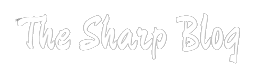Peacock, the popular streaming service from NBCUniversal, offers a vast library of TV shows, movies, sports, and original content for viewers to enjoy. However, like any streaming platform, users may encounter technical issues when accessing Peacock on devices such as Firestick TV, Apple TV, and Smart TVs. This comprehensive troubleshooting guide will address common Peacock streaming issues and provide solutions tailored to each device. Following these troubleshooting steps, users can resolve connectivity, playback, and other challenges to enjoy uninterrupted streaming on Peacock.
Overview of Peacock Streaming Service
Peacock is a popular streaming service launched by NBCUniversal, offering a diverse range of content, including TV shows, movies, sports, news, and original programming. With various subscription options, including free ad-supported tiers and premium ad-free plans, Peacock caters to a broad audience of viewers. The platform features content from NBC, Universal Pictures, DreamWorks Animation, and other major studios, making it a comprehensive entertainment destination for users.
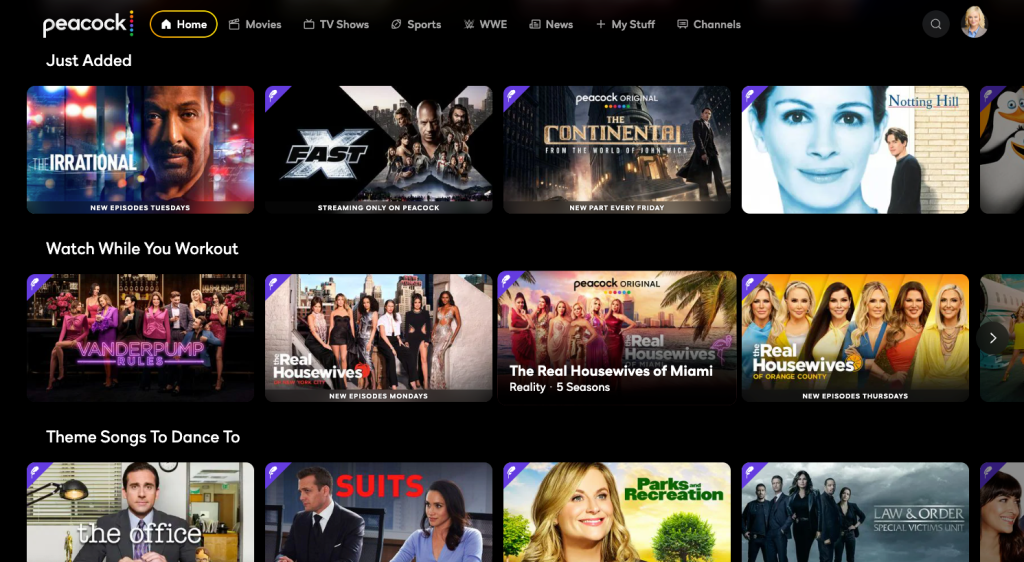
Why is Peacock Not Available on Amazon Fire TV?
Peacock may not be available on Amazon Fire TV if you’re accessing it from outside the United States. The service is region-restricted, limiting access to users within the United States due to licensing agreements and content rights. To gain access, you can change your Amazon account settings to reflect a United States residency. Alternatively, you can sideload the Peacock TV application onto your Amazon Fire TV device, though this method may require additional technical knowledge. It’s essential to note that attempting to access Peacock from outside the United States may violate terms of service and copyright laws. Therefore, users should ensure compliance with legal requirements and consider using VPN services for secure and authorized access to geo-restricted content.
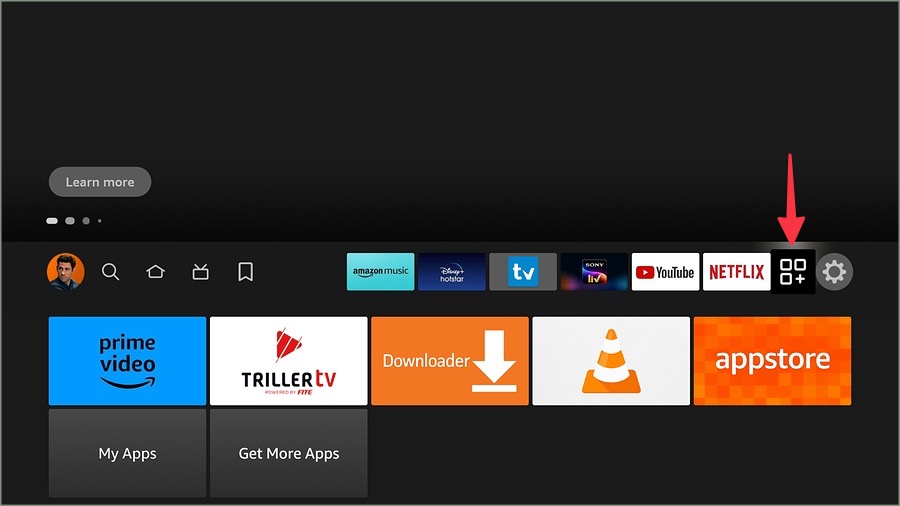
Need Help with Peacock TV Not Working on Firestick – Any Solutions?
Experiencing problems with Peacock TV on your Firestick? Here are some troubleshooting steps to try:

- Restart your Firestick: Sometimes, a simple restart can resolve minor glitches. Try unplugging your Firestick from the power source, waiting a few seconds, and then plugging it back in.
- Check for software updates: Ensure that your Firestick’s software is up to date. Go to Settings > My Fire TV > About > Check for Updates to see if there are any available updates.
- Reinstall the Peacock app: From the Amazon App Store, uninstall the Peacock app, then reinstall it. This can sometimes fix issues related to app performance.
- Verify your internet connection: Make sure your Firestick is connected to a stable internet connection. Check for any disruptions or slow speeds that may be affecting your streaming services.
Supported Devices and Platforms
Peacock is available on various devices and platforms, including streaming media players, smart TVs, gaming consoles, and mobile devices. Some supported devices for accessing Peacock include Firestick TV, Apple TV, Roku, Chromecast, Android TV, PlayStation, Xbox, and select Smart TVs from Samsung, LG, Vizio, and other manufacturers.
Common Peacock Streaming Issues:
While Peacock offers a seamless streaming experience for most users, some may need help with technical issues that disrupt their viewing experience. These common issues may include connectivity, buffering, playback issues, audio or video sync problems, and error messages or error codes displayed on the screen. Understanding the root causes of these issues and implementing troubleshooting steps can help users resolve them effectively.
Troubleshooting Peacock on Firestick TV:
Firestick TV is a popular streaming device that allows users to access a wide range of streaming services, including Peacock. If you’re experiencing issues with Peacock on Firestick TV, try the following troubleshooting steps:
- Check Network Connection: Ensure your Firestick TV is connected to a stable Wi-Fi network with sufficient bandwidth for streaming content. You can check the network connection status in the Firestick TV settings menu.
- Restart Firestick TV Device: Sometimes, a simple restart of the Firestick TV device can resolve minor technical glitches. To restart Firestick TV, go to the settings menu, select My Fire TV, and choose Restart.
- Update Peacock App: Make sure that the Peacock app on your Firestick TV is up to date. You can check for app updates in the Amazon App Store or the “Your Apps & Channels” section of the Firestick TV home screen.
- Clear App Cache and Data: Clearing the cache and data of the Peacock app can help resolve issues related to corrupted data or temporary files. Go to the settings menu, select Applications, choose Manage Installed Applications, and then select the Peacock app. From there, you can clear the cache and data.
- Check for Firmware Updates: Ensure your Firestick TV device has installed the latest firmware updates. You can check for updates in the settings menu under My Fire TV > About > Check for Updates.
- Reset Firestick TV to Factory Settings: If none of the above steps resolve the issue, consider resetting your Firestick TV to factory settings. Note that this will erase all data and settings on your device, so proceed with caution. You can reset Firestick TV to factory settings in the settings menu under My Fire TV > Reset to Factory Defaults.
Troubleshooting Peacock on Apple TV:
Apple TV is another popular streaming device that provides access to a wide range of streaming services, including Peacock. If you’re experiencing issues with Peacock on Apple TV, try the following troubleshooting steps:
- Verify Network Settings: Ensure your Apple TV is connected to a stable Wi-Fi network with sufficient bandwidth for streaming content. You can check the network connection status in the settings menu under Network.
- Restart Apple TV Device: Try restarting your Apple TV device to resolve minor technical issues. You can restart Apple TV by going to the settings menu, selecting System, and choosing Restart.
- Update Peacock App: Ensure that the Peacock app on your Apple TV is up to date. You can check for app updates in the App Store under Purchased or Search.
- Sign Out and Sign Back In Sometimes, signing out of your Peacock account and signing back in can resolve authentication or account-related issues. Go to the settings menu in the Peacock app, select Sign Out, and then sign back in with your credentials.
- Check HDMI Connection: Verify that your Apple TV is connected to your TV or display via HDMI cable. If using an AV receiver or soundbar, ensure the HDMI cables are securely connected and the correct input source is selected.
- Restore Apple TV to Factory Settings: If none of the above steps resolve the issue, consider restoring your Apple TV to factory settings. Note that this will erase all data and settings on your device, so proceed with caution. You can restore Apple TV to factory settings in the settings menu under System > Reset.
Update Firmware/Software
Peacock and other streaming services must regularly update the firmware or software on your device. Firmware updates often include bug fixes, security enhancements, and performance optimizations that can address common issues and improve overall stability. To update the firmware or software on your device, follow these steps:
- Check for Updates: Navigate to the settings menu on your device and look for the option to check for updates. Depending on your device, this may be under “System,” “About,” or a similar section,
- Download and Install Updates: If updates are available, follow the on-screen prompts to download and install them. Ensure your device is connected to a stable internet connection during the update process.
- Restart Your Device: After installing updates, it’s a good practice to restart your device to ensure that the changes take effect properly.
- Verify Peacock Compatibility: Launch the app and verify that it functions correctly on your device once the update is complete. If you encounter any issues, try the troubleshooting steps outlined earlier in this guide.
Frequently Asked Questions
Why is Peacock not working on my Firestick, Apple, or Smart TV?
Peacock streaming issues on these devices can occur for various reasons, such as poor internet connection, outdated app or device firmware, compatibility issues, or service outages.
How can I fix Peacock streaming problems on my Firestick, Apple, or Smart TV?
You can try several troubleshooting steps, including checking your internet connection, updating the Peacock app and device firmware, restarting your device, clearing app cache and data, verifying account and subscription status, checking for service outages, and disabling VPN or proxy services.
How do I update the Peacock app on my Firestick, Apple, or Smart TV?
To update the Peacock app, go to the respective app store on your device (Amazon App Store for Firestick, App Store for Apple TV, or Smart TV’s app platform), search for Peacock, and check for any available updates. If updates are available, install them to ensure you have the latest version of the app.
Why am I experiencing buffering or playback issues while streaming Peacock on my Firestick, Apple, or Smart TV?
A poor internet connection, network congestion, or insufficient bandwidth can cause buffering or playback issues. Try troubleshooting steps such as restarting your device, clearing the app cache, or connecting to a faster and more stable Wi-Fi network.
Is my Firestick, Apple, or Smart TV compatible with the Peacock app?
Ensure your device is compatible with the Peacock app by checking the official website or app store listing for compatibility information. You may encounter compatibility issues or limitations if your device is not officially supported.
What should I do if I’m still experiencing issues after trying all the troubleshooting steps?
If you’ve exhausted all troubleshooting steps and are still experiencing issues with Peacock on your Firestick TV, Apple TV, or Smart TV, contact Peacock support for further assistance. Visit the official Peacock Help Center website or contact their customer support team via email or live chat for personalized assistance.
Can a VPN or proxy service affect Peacock streaming on Firestick, Apple, or Smart TV?
Yes, VPNs or proxy services can sometimes interfere with Peacock streaming, causing location-based restrictions or network conflicts. Try temporarily disabling the VPN or proxy to see if it resolves the issue.
Where can I find more information or help regarding Peacock streaming issues?
For additional information or help with Peacock streaming issues, visit the official Peacock Help Center website, check online forums for user discussions and troubleshooting tips, or contact Peacock support directly for personalized assistance.
Conclusion
Peacock streaming issues on Firestick TV, Apple TV, and Smart TV involve several steps to address common technical problems. Users can effectively diagnose and resolve buffering, playback errors, and connectivity issues by following the provided FAQs and implementing the suggested solutions. It’s essential to ensure your internet connection is stable, the Peacock app and device firmware are up to date, and any potential network conflicts, such as VPNs or proxies, are addressed. If problems persist despite troubleshooting efforts, contacting Peacock support for further assistance is recommended. Users can enjoy a seamless streaming experience on their preferred devices with these resources and strategies.